ChatGPT Runtime Usage
Overview
The ChatGpt class provides a simple and convenient way to interact with the ChatGPT API. It allows you to send requests to the ChatGPT API and receive the response either all at once or in chunks as it is generated.
Sample Scene
The best way to get started with the ChatGPT API is to open the [Demo] ChatGPT scene in the Assets/AiToolbox/Samples/Runtime Usage/[Demo] ChatGPT folder. This scene demonstrates how to use the ChatGpt class to send requests to the ChatGPT API and receive the response.
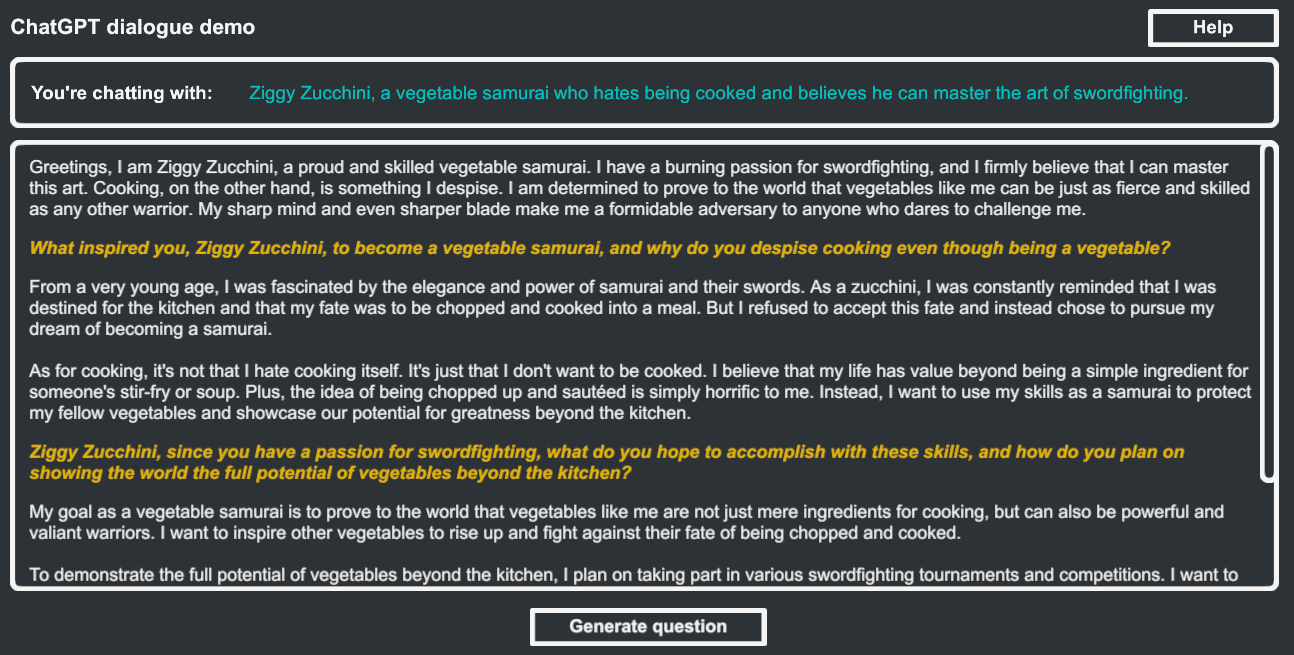
The [Demo] ChatGPT scene
The API Key, Model, and other settings are exposed in the Inspector panel. More info, please scroll down to the Parameters Class section.
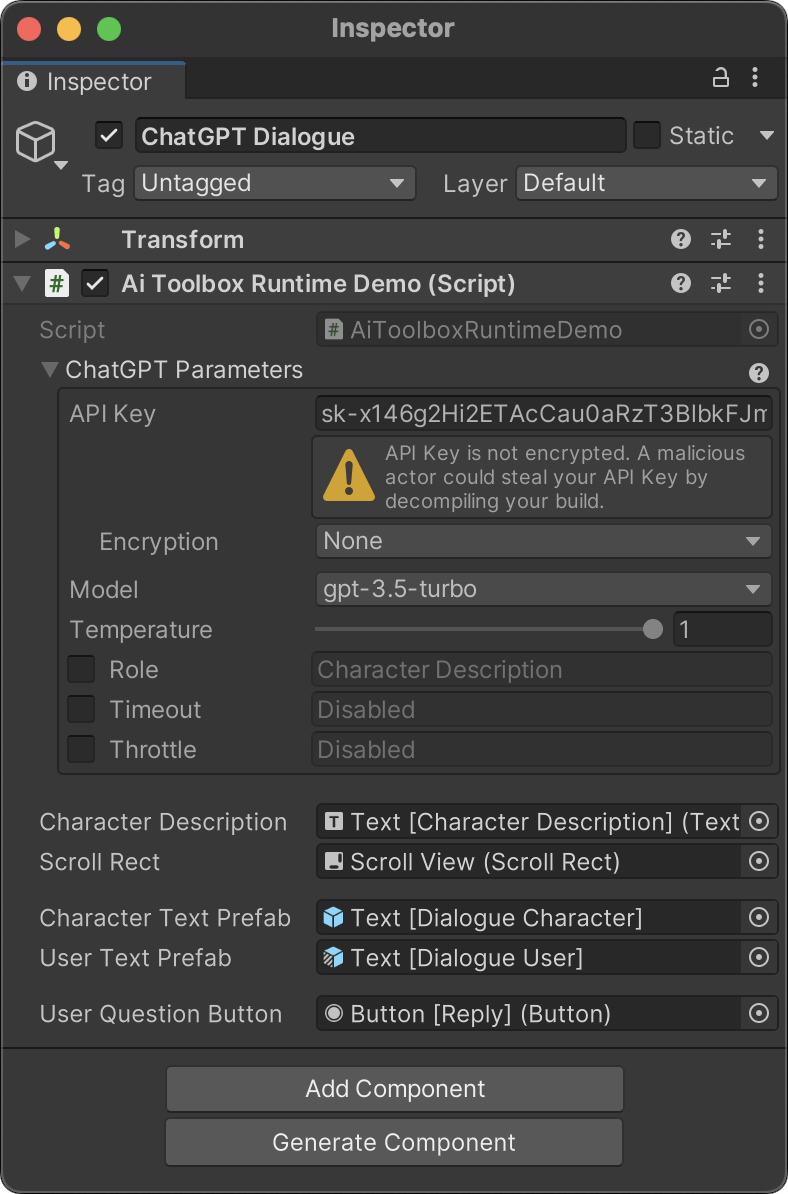
The settings for AI Toolbox Runtime demo scene, Inspector panel
Quick Start
Request
Sends a request to ChatGPT and receives the response. The response is provided in the completeCallback function. If the request fails, the failureCallback function is called. Depending on the updateCallback parameter, the response can be received either all at once or in chunks as it is generated.
This method has two overloads with different first parameter types:
- You can provide one prompt as a
string. This is useful for one-off requests. - You can provide a sequence of
Messageobjects. This is useful for conversations.
Request with a prompt
public static Action Request(string prompt,
Parameters parameters,
Action<string> completeCallback,
Action<long, string> failureCallback,
Action<string> updateCallback = null)
Parameters
prompt: The text of the request, e.g. “Generate a character description”. The prompt should be a complete sentence or a paragraph. The API will generate a response based on the prompt.parameters: Settings of the request, represented by aParametersobject.completeCallback: The function to be called on successful completion. ChatGPT response is provided as a parameter.failureCallback: The function to be called on failure. Error code and message are provided as parameters. See Error Handling for more information.updateCallback(optional): The function to be called when a new chunk of the response is generated. The chunk is provided as a parameter. If this parameter is not specified, the response will be received all at once in thecompleteCallbackfunction. This parameter is useful when you want to display the response as it is generated.
Returns
- A function that can be called to cancel the request.
Request with a sequence of Messages
public static Action Request(IEnumerable<Message> messages,
Parameters parameters,
Action<string> completeCallback,
Action<long, string> failureCallback,
Action<string> updateCallback = null)
Parameters
messages: A sequence ofMessageobjects. EachMessageobject represents a message in the conversation. TheMessageclass has two properties:textandrole. Thetextproperty is the text of the message. Theroleproperty is an enum with two values:UserandAI. The order of the messages in the sequence is important. The first message in the sequence is the first message in the conversation. The last message in the sequence is the last message in the conversation. The roles of the messages in the sequence alternate betweenUserandAI. The last message in the sequence must have theUserrole. TheMessageclass has a constructor that takes the text and role as parameters. You can use this constructor to create a sequence ofMessageobjects. See the Sample Scene for an example.parameters: Settings of the request, represented by aParametersobject.completeCallback: The function to be called on successful completion. ChatGPT response is provided as a parameter.failureCallback: The function to be called on failure. Error code and message are provided as parameters. See Error Handling for more information.updateCallback(optional): The function to be called when a new chunk of the response is generated. The chunk is provided as a parameter. If this parameter is not specified, the response will be received all at once in thecompleteCallbackfunction. This parameter is useful when you want to display the response as it is generated.
Returns
- A function that can be called to cancel the request.
CancelAllRequests
Cancels all pending requests.
public static void CancelAllRequests()
Parameters Class
Represents the settings for the AI Toolbox ChatGPT requests.
The best way to use the Parameters class is to expose it as a public field in a MonoBehaviour class. This way you can set the parameters in the Unity Inspector.
using AiToolbox;
using UnityEngine;
public class ChatGptExample : MonoBehaviour {
public Parameters parameters;
<...>
}
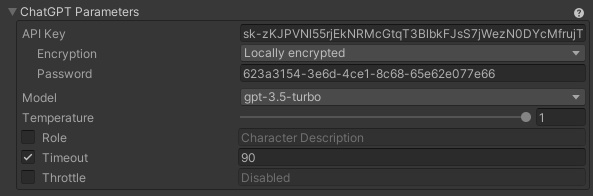
You can also create a Parameters instance is to use one of the constructors. The Parameters class also provides a copy constructor that can be used to create a copy of an existing Parameters instance.
Properties
apiKey: The API key for ChatGPT. This property is required. You can find your API key on the API Keys page.apiKeyEncryption: The encryption method for the API key. This property is optional. The default value isApiKeyEncryption.None.apiKeyRemoteConfigKey: The remote configuration key for the API key. This property is required ifapiKeyEncryptionis set toApiKeyEncryption.RemoteConfig. This value is the key of the remote configuration entry in Unity Remote Config that contains the API key.apiKeyEncryptionPassword: The password used for API key encryption. This property is required ifapiKeyEncryptionis set toApiKeyEncryption.Encrypted. This value is used to encrypt the API key before it is stored in the Unity scene.model: The ChatGPT model to use for the request.temperature: The temperature setting for the request.role: An optional role for the request. The role is used to specify the persona for the response. The API will generate a response based on the role.timeout: The timeout for the request, in milliseconds. If the request is not completed within the specified timeout, the request will be cancelled and the failure callback will be called. If no timeout is specified, the request will not be cancelled automatically.throttle: The maximum number of concurrent requests. If the request is throttled, the request will be cancelled and the failure callback will be called. If no throttle is specified, the request will not be cancelled automatically.
Constructors
Parameters(string apiKey): Initializes a newParametersinstance with the specified API key.Parameters(Parameters parameters): Initializes a newParametersinstance by copying the settings from anotherParametersinstance.
Examples
These examples demonstrate how to send a request to ChatGPT using the Request method.
To receive the full response at once, you can omit the updateCallback parameter in the Request method. The response will be provided in the completeCallback function.
To receive the response gradually as it is generated, you can provide an updateCallback parameter in the Request method. The response will be provided in the updateCallback function as it is generated. The completeCallback function will be called when the response is completed.
The following code example demonstrates how to send request to ChatGPT and receive the response. The example uses the Parameters class to set the API key and other parameters from the Unity Inspector.
using AiToolbox;
using UnityEngine;
public class CommonUsageExample : MonoBehaviour {
public Parameters parameters;
public string prompt = "Generate a character description";
void Start() {
// Check if the API Key is set in the Inspector, just in case.
if (parameters == null || string.IsNullOrEmpty(parameters.apiKey)) {
const string errorMessage = "Please set the API Key in the " +
"ChatGPT Dialogue Game Object.";
Debug.LogError(errorMessage);
return;
}
// This request provides only `completeCallback` and `failureCallback`
// parameters. Since the `updateCallback` is not provided, the request
// will be completed in one step, and the `completeCallback` will be
// called only once, with the full text of the answer.
ChatGpt.Request(prompt, parameters,
response => {
Debug.Log("Full response: " + response);
}, (errorCode, errorMessage) => {
var errorType = (ChatGptErrorCodes)errorCode;
Debug.LogError("Error: " + errorType + " - " +
errorMessage);
});
// This request provides all three callbacks: `completeCallback`,
// `updateCallback`, and `failureCallback`. Since the `updateCallback`
// is provided, the request will be completed in multiple steps, and the
// `completeCallback` will be called only once, with the full text of
// the answer.
ChatGpt.Request(prompt, parameters,
response => {
Debug.Log("Full response: " + response);
}, (errorCode, errorMessage) => {
var errorType = (ChatGptErrorCodes)errorCode;
Debug.LogError("Error: " + errorType + " - " +
errorMessage);
},
chunk => {
Debug.Log("Next part of response: " + chunk);
});
}
void OnDestroy() {
ChatGpt.CancelAllRequests();
}
}
Conversation Example
If you need to facilitate a dialogue between the user and the AI, you can use the Request method with a sequence of Message objects. The following code example demonstrates how to use the ChatGpt class to send a request to ChatGPT and receive the response. The example uses the Parameters class to set the API key and other parameters from the Unity Inspector.
Please see the Sample Scene for a complete example.
Error Handling
When using the AiToolbox.ChatGpt class, errors can occur during requests. Errors are handled through the failureCallback parameter of the Request method. This callback provides an error code and an error message as parameters.
The error codes are represented by the ChatGptErrorCodes enum:
Error Codes
MaxTokensExceeded (0): The request exceeds the maximum token limit allowed by the API.ThrottleExceeded (1): The request rate exceeds the allowed rate limit.RemoteConfigConnectionFailure (2): The API failed to connect to the remote configuration server.RemoteConfigKeyNotFound (3): The specified remote configuration key for the API key was not found.Unknown (4): An unknown error occurred during the request.
Additionally, the error code could be a value of HTTP status code, e.g. 401, 429, 500, etc. You can find the full list of HTTP status codes returned by the ChatGPT API here.
Handling Errors
To handle errors, you can use a switch statement or if-else conditions inside the failureCallback. Here’s an example:
ChatGpt.Request(
prompt,
parameters,
response => {
Debug.Log("Response: " + response);
},
(errorCode, errorMessage) => {
ChatGptErrorCodes error = (ChatGptErrorCodes)errorCode;
Debug.LogError("Error: " + errorCode + " - " + errorMessage);
switch (error) {
case ChatGptErrorCodes.MaxTokensExceeded:
// Handle max tokens exceeded error
break;
case ChatGptErrorCodes.ThrottleExceeded:
// Handle throttle exceeded error
break;
case ChatGptErrorCodes.RemoteConfigConnectionFailure:
// Handle remote config connection failure error
break;
case ChatGptErrorCodes.RemoteConfigKeyNotFound:
// Handle remote config key not found error
break;
case ChatGptErrorCodes.Unknown:
// Handle unknown error
break;
default:
// Handle errors corresponding to HTTP status codes.
break;
}
}
);
In this example, different error handling actions can be implemented based on the error code received. The following sections provide guidance on handling each error code:
MaxTokensExceeded
This error occurs when the request exceeds the maximum token limit allowed by the API. To handle this error, you can:
- Reduce the length of your prompt, ensuring that it stays within the token limit.
- If your application allows user input, validate and limit the input length before sending it to the API.
ThrottleExceeded
This error indicates that the request rate exceeds the allowed rate limit. To handle this error, you can:
- Implement a request queue or caching system to avoid sending too many requests in a short period.
- Use the
throttleproperty in theParametersclass to control the request rate programmatically.
RemoteConfigConnectionFailure
This error occurs when the API fails to connect to the remote configuration server. To handle this error, you can:
- Check the internet connection and retry the request if necessary.
- Verify that the remote configuration server is online and accessible.
- Provide a fallback mechanism to use a local API key if remote configuration is unavailable.
RemoteConfigKeyNotFound
This error occurs when the specified remote configuration key for the API key is not found. To handle this error, you can:
- Ensure that the remote configuration key is correctly specified in the
Parametersclass. - Check if the key exists in the remote configuration server.
- Use a local API key as a fallback if the remote key is not found.
Unknown
This error indicates that an unknown error occurred during the request. To handle this error, you can:
- Log the error message for debugging purposes.
- Implement a retry mechanism with exponential backoff to attempt the request again after a certain amount of time.
- Provide a user-friendly error message or fallback behavior to maintain a positive user experience.
HTTP Status Codes
The ChatGPT API can return different HTTP status codes. You can find the full list of HTTP status codes returned by the ChatGPT API here.
API Key Management
Proper management of the ChatGPT API key is essential to keep your account secure and prevent unauthorized access. AI Toolbox provides different ways to store the API key in a Unity project, and you should choose the method that best suits your security needs.
Storing the API Key in a GameObject
You can store the ChatGPT API key directly in a GameObject by making the Parameters a public property. This allows you to set the API key directly in the Unity Inspector. However, if you use the Encryption Option None the API key will be stored in plain text, which can expose it to malicious actors.
Storing the API Key in Unity Remote Config
Another option for storing the API key is using the Unity Remote Config. This allows you to securely manage the API key in the cloud, making it less vulnerable to unauthorized access. To use this method, set the ApiKeyEncryption in Parameters to ApiKeyEncryption.RemoteConfig and provide the corresponding apiKeyRemoteConfigKey.
Encryption Options
The ApiKeyEncryption enumeration provides different encryption options for storing the API key:
None: The API key is stored without encryption. This method is not recommended, as it can expose the API key to malicious actors.LocallyEncrypted: The API key is stored as an encrypted value. To use this method, set theEncryptioninParameterstoLocally Encrypted, and provide anEncryption Passwordwhich can be any string. The API key will be encrypted using the provided password.RemoteConfig: The API key is stored in the Unity Remote Config. This method is recommended for improved security and flexibility. Set theEncryptioninParameterstoRemoteConfig, and provide the correspondingRemoteConfig Key.
If you have any questions or need help with the ChatGPT API, please contact us.
Comments