Set up AI Toolbox
Quick Setup Guide
Downloading and Importing AI Toolbox
First of all, you need to download and import AI Toolbox into your project.
- In Unity, go to Window ▶︎ Package Manager;
- On the top left, please locate the Packages drop down menu. Select My Assets item there. You’ll find AI Toolbox with ChatGPT, DALL·E, Whisper, Gemini etc among your assets. Choose the version you’d like to import;
- Click Download (if it is not downloaded yet);
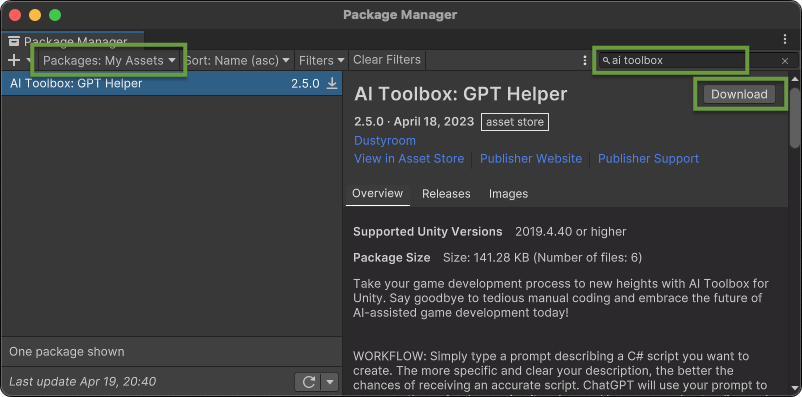
- Click Import.

- Click Import again.
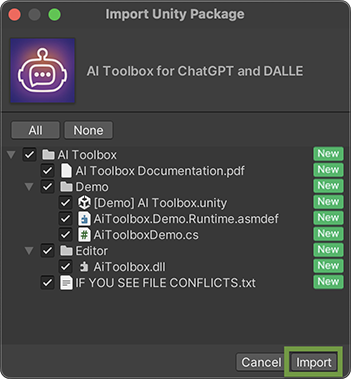
Configuring access to AI services
After the import is complete, you will need to configure the AI backend using one or more of the following methods:
Welcome Scene
The Welcome scene is a good place to check if your configuration is valid, also for some basic instructions how to start working with AI Toolbox.
[Demo] AI Toolbox scene shows that the API key is missing
[Demo] AI Toolbox scene shows that after entering the API in the Project Settings, you are ready to go
After you set it all up, you can start using AI Toolbox. You can Generate Scripts, Edit generated or already existing scripts, Generate images, generate shaders and UI Documents.
Troubleshooting
Please check the FAQs page, where the most common issues and their solutions are described. If you still have issues, please contact us.
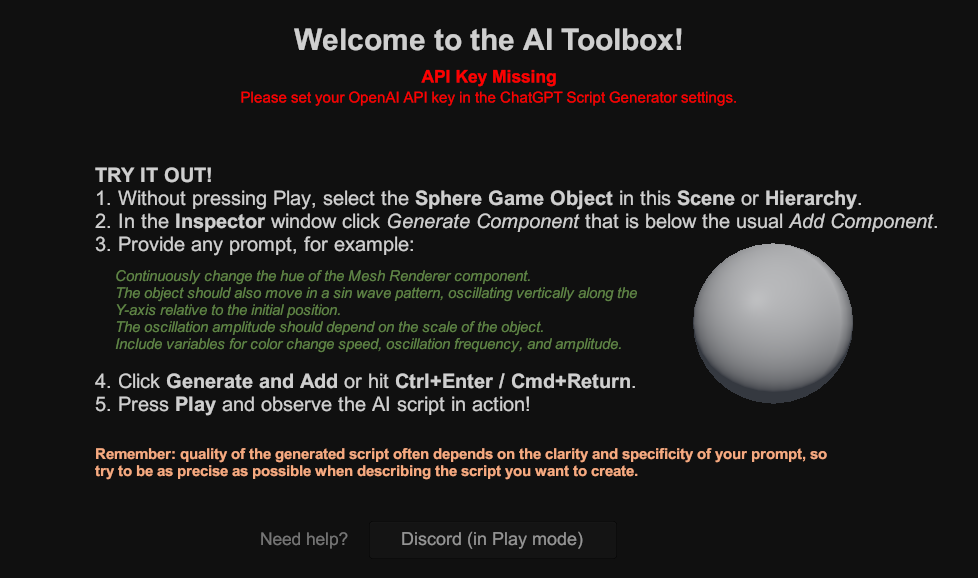
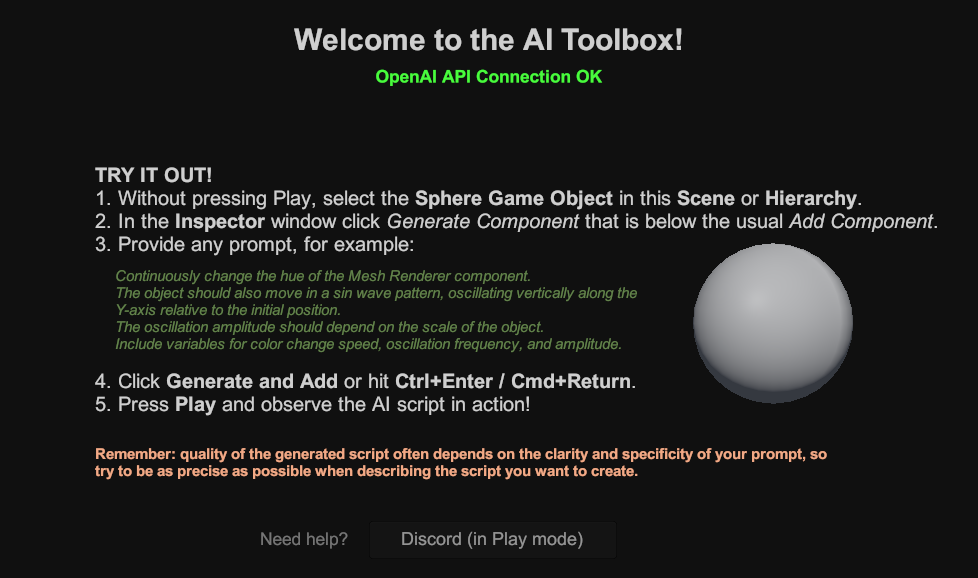
Comments