Text To Speech
The Text To Speech (TTS) API is a simple way to generate very realistic speech audio clips from text.
Please note that OpenAI’s policy requires you to provide a clear disclosure to end users that the TTS voice they are hearing is AI-generated and not a human voice.
Sample Scene
The best way to get started with the Text To Speech is to open the [Demo] Text To Speech scene in the Assets/AiToolbox/Samples/Runtime Usage folder.
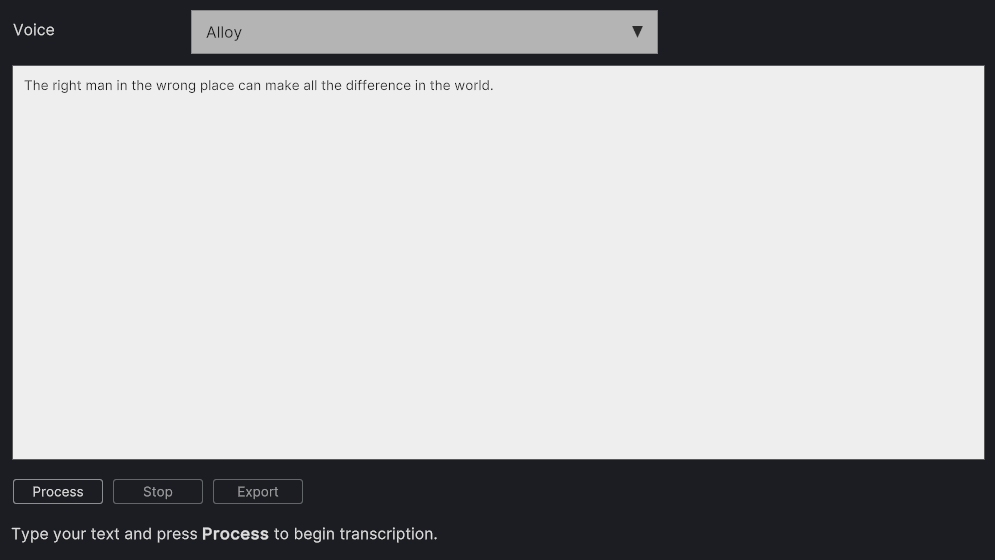
The [Demo] Text To Speech scene
Type the text in the text field, select the Vioce option and click the Process button. The maximum length is 4096 characters.
If you’d like to stop the processing, click the Stop button.
To get the generated audio file, click the Export button.
If you don’t hear any audio, please make sure your Mute Audio button in the Game panel is not active.
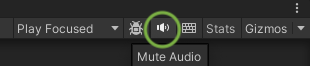
The settings for this scene such as the API key and the voice option can be found on the TextToSpeechDemo Game Object in the Hierarchy panel. Please select it and find the settings on the Inspector panel.
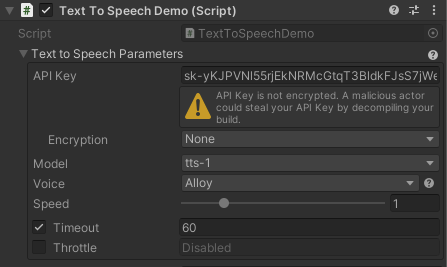
The [Demo] Text To Speech scene’s settings (Text To Speech Demo Component)
Quick Start
To use Text To Speech in code instead of the component above, you can use the static methods of the TextToSpeech class.
Request Method
This method is used to request text-to-speech conversion of the input text.
public static Action Request(
string input,
TextToSpeechParameters parameters,
Action<AudioClip> completeCallback,
Action<long, string> failureCallback
)
Parameters:
input: The input text to convert to speech.parameters: The parameters for the text-to-speech request.completeCallback: The callback to be called when the request is completed.failureCallback: The callback to be called when the request fails.
Returns:
- A function that can be called to cancel the request.
CancelAllRequests Method
This method is used to cancel all pending text-to-speech requests.
public static void CancelAllRequests()
Voice Options
The Voice Option allows you to select from the available voices the one that suits the best for your project. The available voices are: Alloy, Echo, Fable, Onyx, Nova, and Shimmer.
Pricing
The up-to-date Text-to-speech pricing can be found in the following chart of the OpenAI Documentation.
Having Issues?
If you have any questions or need help with the Moderation functionality in AI Toolbox, please contact us.
Comments