Set up ChatGPT and DALL·E with an OpenAI account
API Key Generation
To use the AI Toolbox with an OpenAI account, you need to generate an API key:
- Sign up or log in to your OpenAI account: https://platform.openai.com/.
- Navigate to the “View API Keys” section in your account dashboard.
- Click “Create new secret key” and copy the generated key.
Generate an API key on the OpenAI website
API Key Setup in Unity
Once you have generated the API key, you need to set it up within Unity:
- Open your Unity project.
- Click on “Edit” in the top menu, then select “Project Settings.”
- In the Project Settings window, navigate to the “AI Toolbox” tab.
- Paste your API key into the “API Key” field.
Done. You can now use the OpenAI features in your project. To verify the connection to the Gemini API and see the models list, please press the Test Connection button. If the connection is successful, you will see a short green confirmation message.
Paste the API key in the Project Settings
⚠️ The API key is stored in encrypted form in the following file: UserSettings/AiToolboxSettings.asset. When sharing your project with others, be sure to exclude the “UserSettings” directory to prevent unauthorized use of your API key.
Available Models
Once the API Key is set up, you can press the List available models button to see the list of available models. The list will be populated with the models available for your OpenAI account.
List of available OpenAI models
Troubleshooting
If you’ve got any issues with the setup, please refer to the Frequently Asked Questions section where the most common issues are covered or contact us.
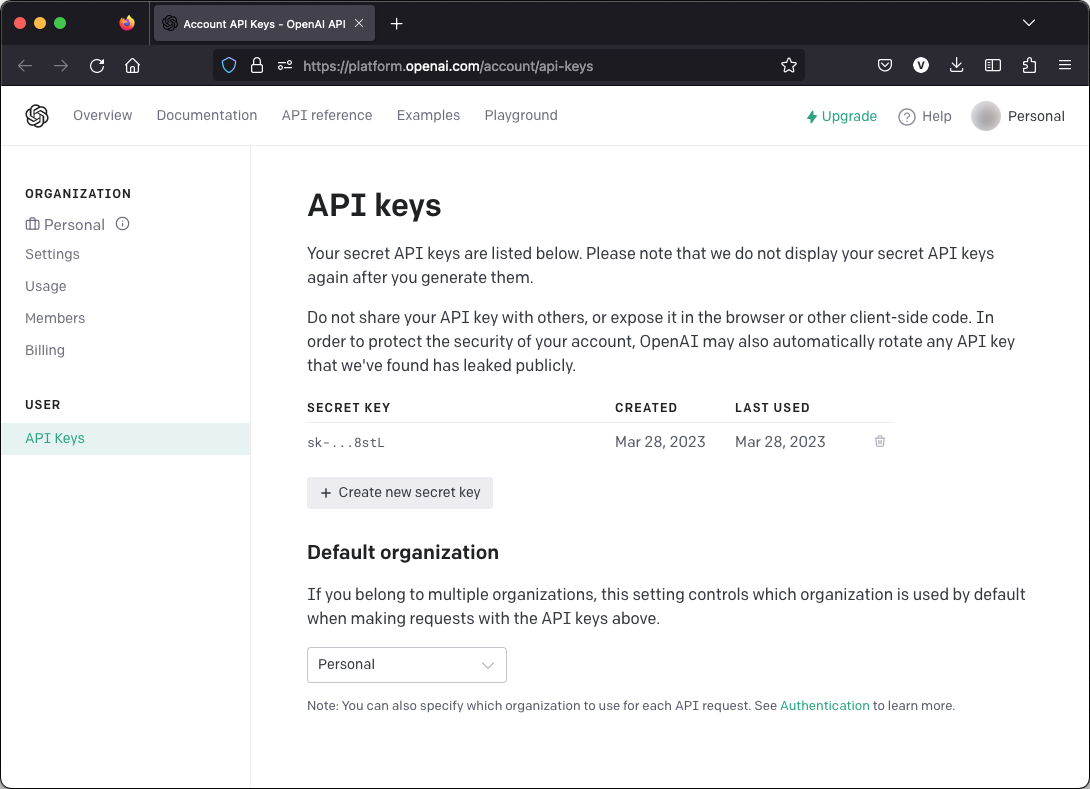
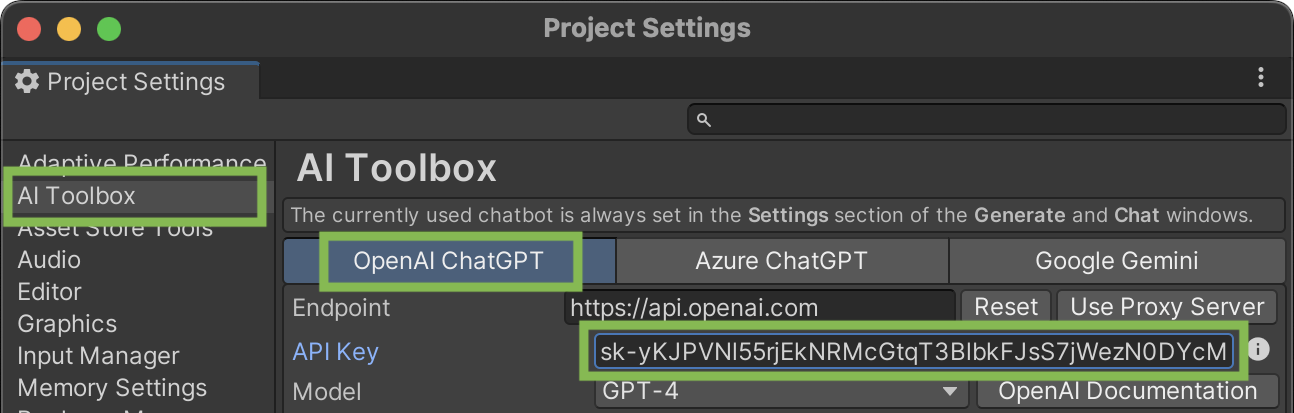
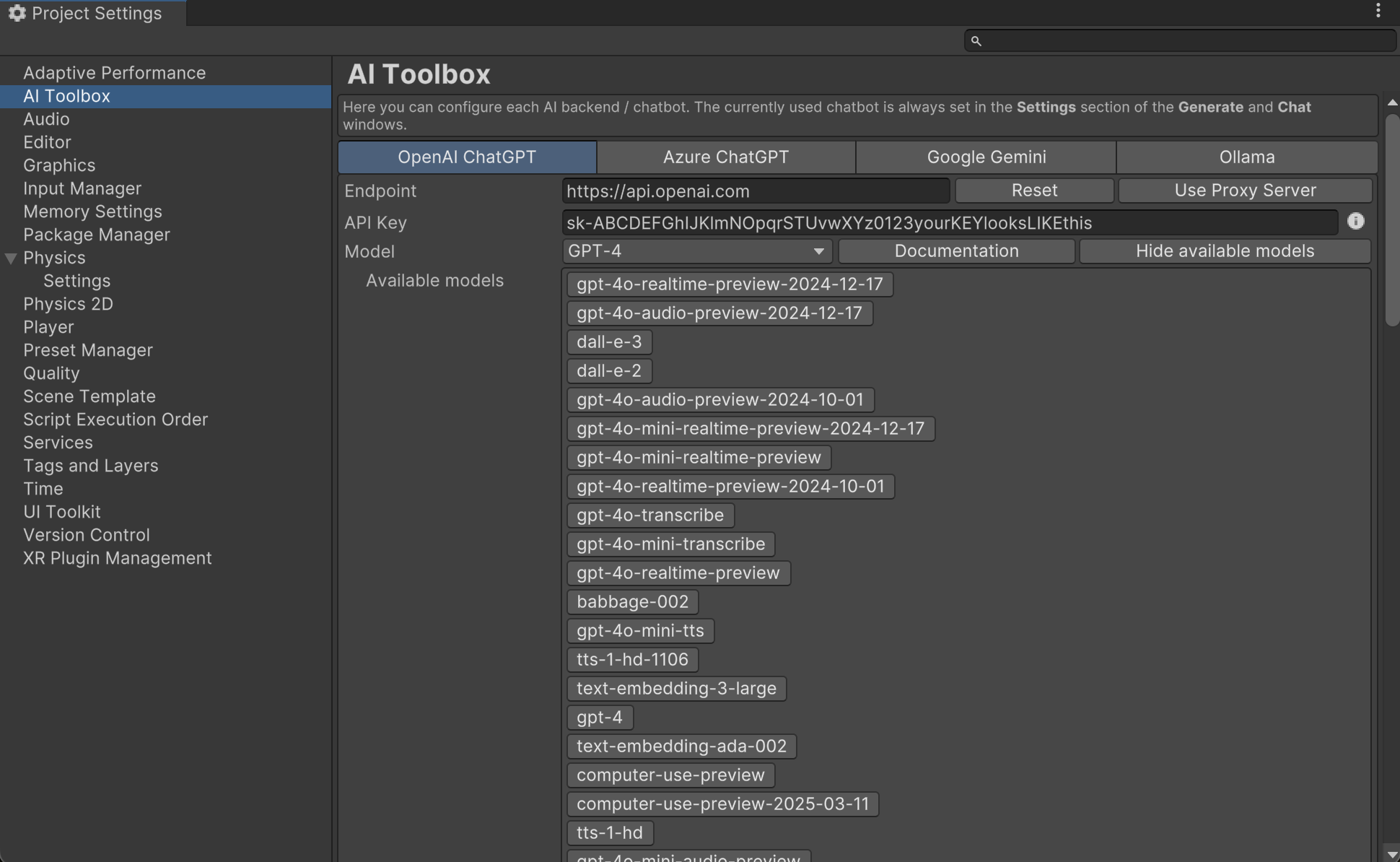
Comments